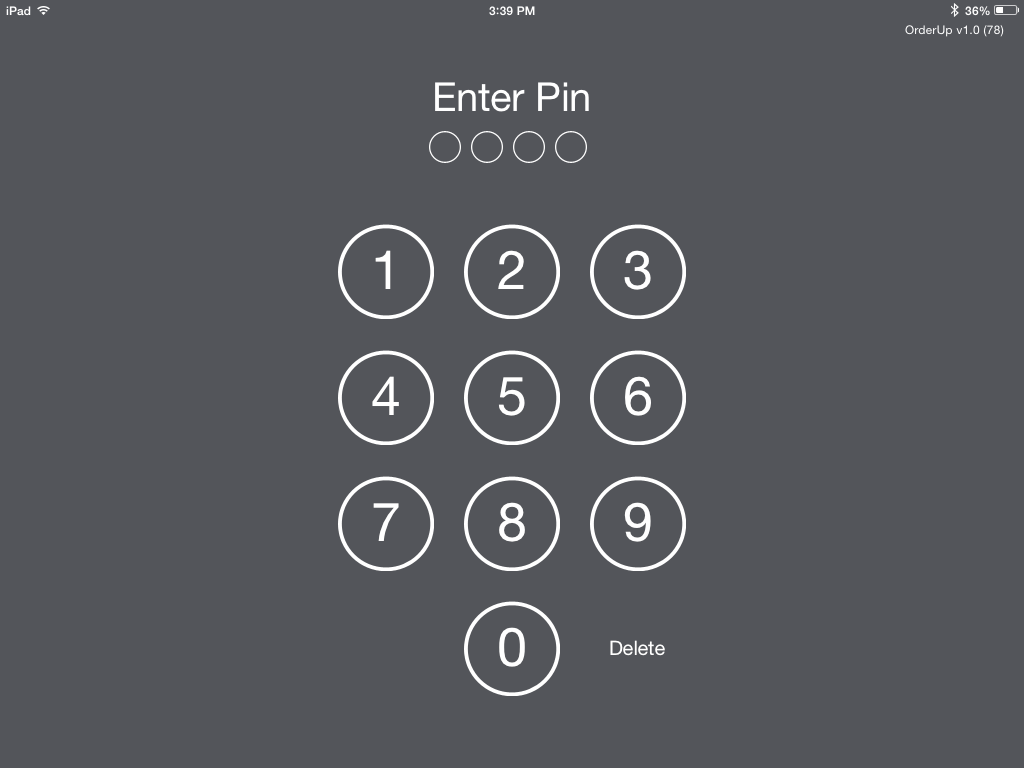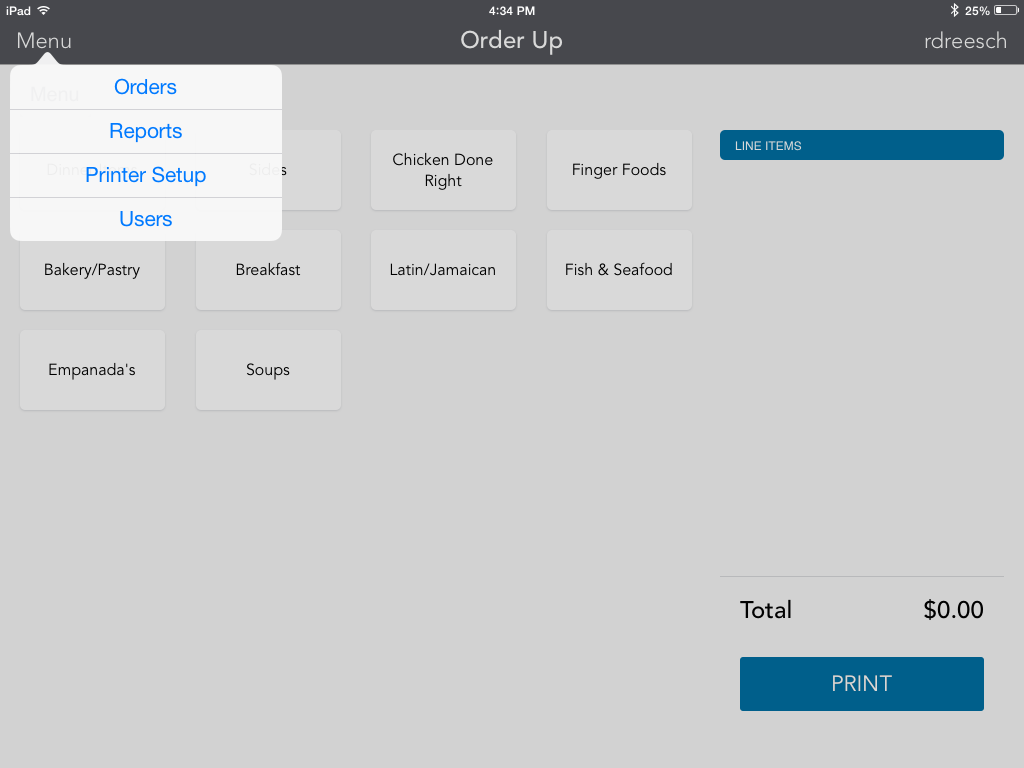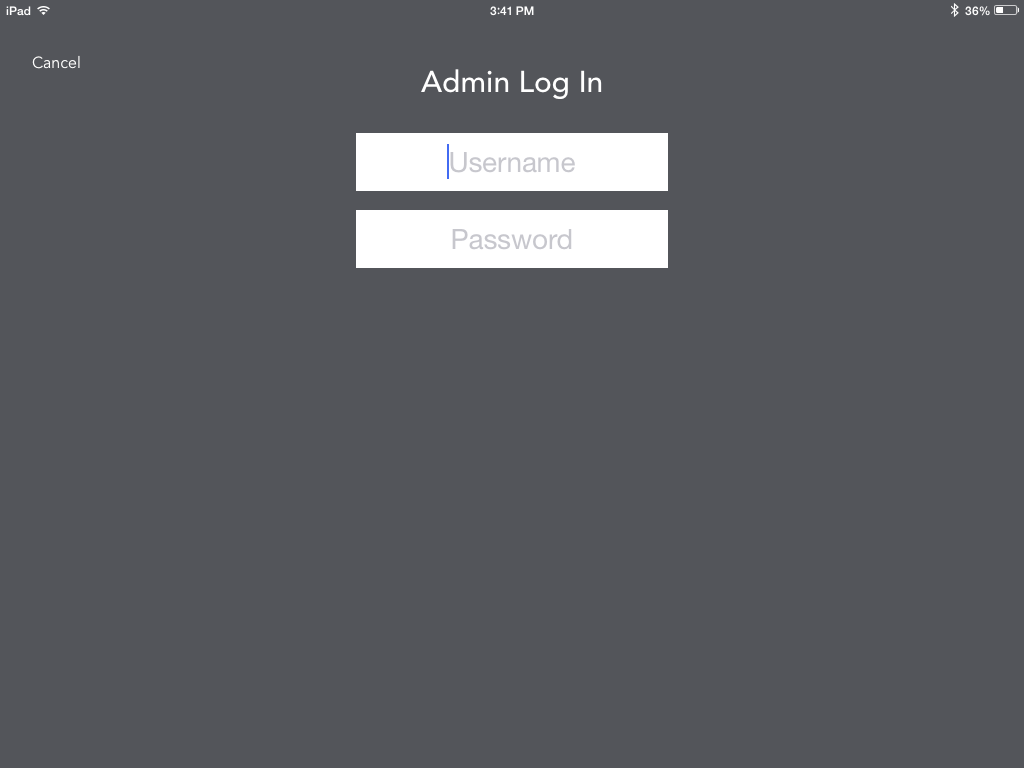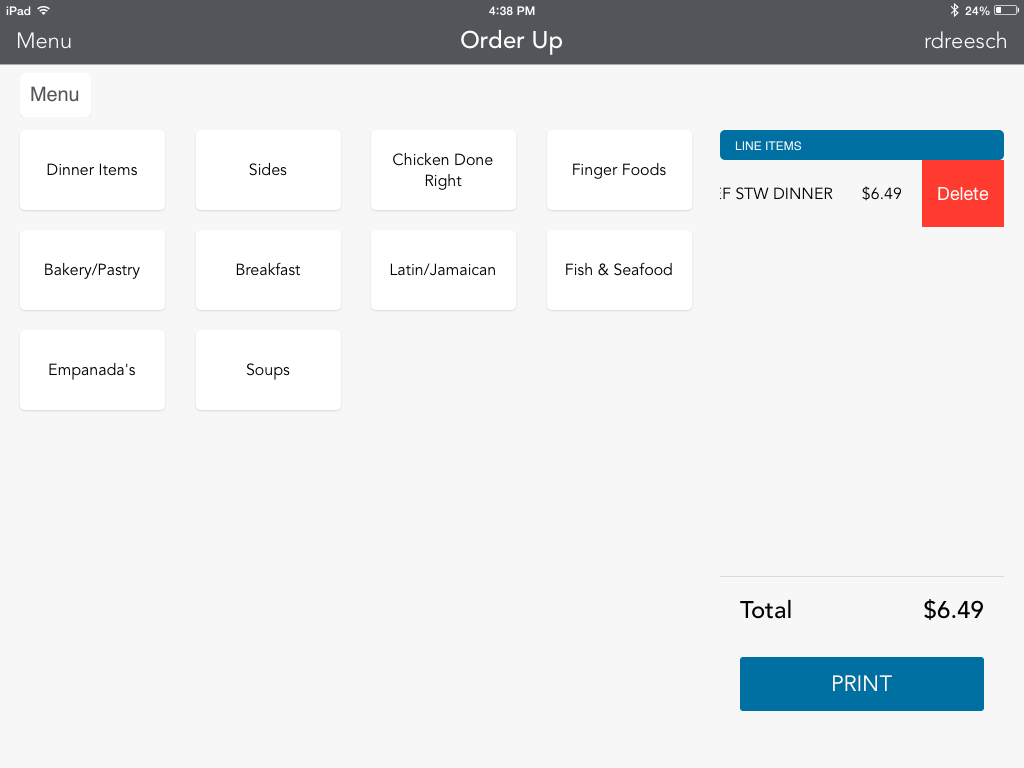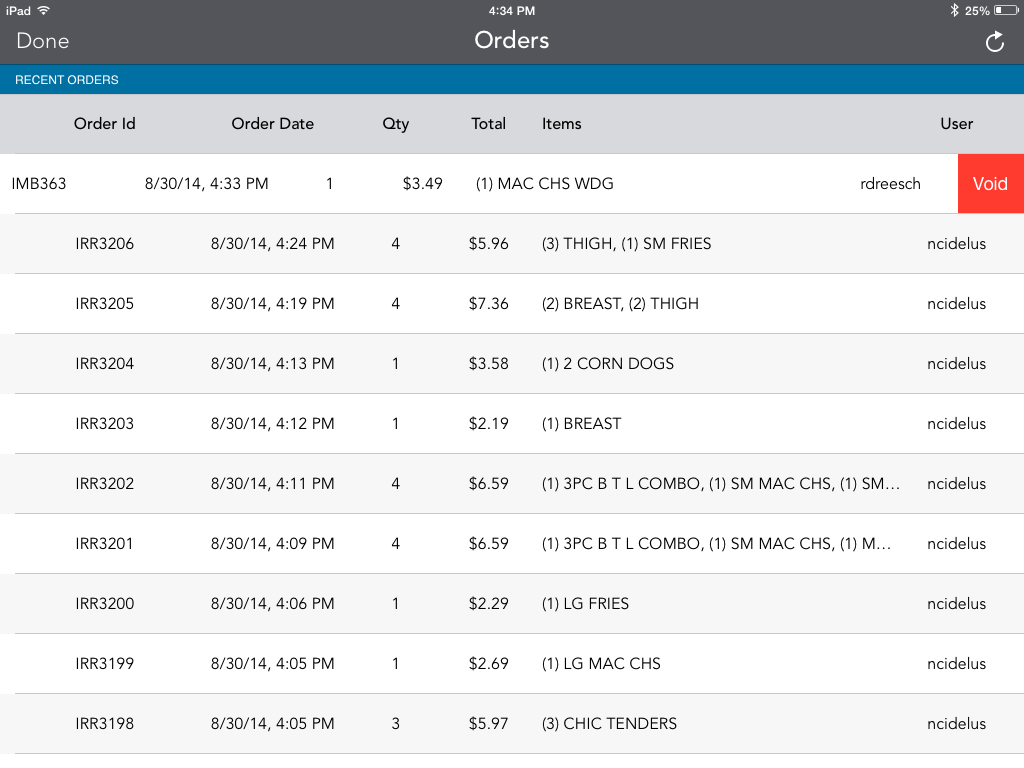The Bluetooth printer occasionally has problems connecting to Orders Up. Here are a few common fixes.
- Ensure the Bluetooth printer has been connected properly. Refer to the setup page.
- Sometimes Orders Up may miss something when the printer is connected. Try turning the unit off and back on.
- Additionally, you can try restarting the app by going back to the home screen and revisiting Orders Up.
- Ensure the printer is not already paired with another device. It will not pair with another device if it is already paired.